ARA Explorer Plugin
What is it?
This plugin explores the Allen Reference Atlas (ARA) anatomical sub-divisions. The plugin currently has the following features:
- Display of the anatomical atlas using the linked 2-D views.
- The name of the brain area under the mouse is listed in the status bar. (movie)
- The brain area under the mouse is highlighted on all three linked views.
- Different atlases with different associated brain area lists can be loaded via a drop-down menu.
- Highlighting of brain areas by selecting them from a tree list working but under development.
- The average template brain can optionally be overlaid on top of the atlas.
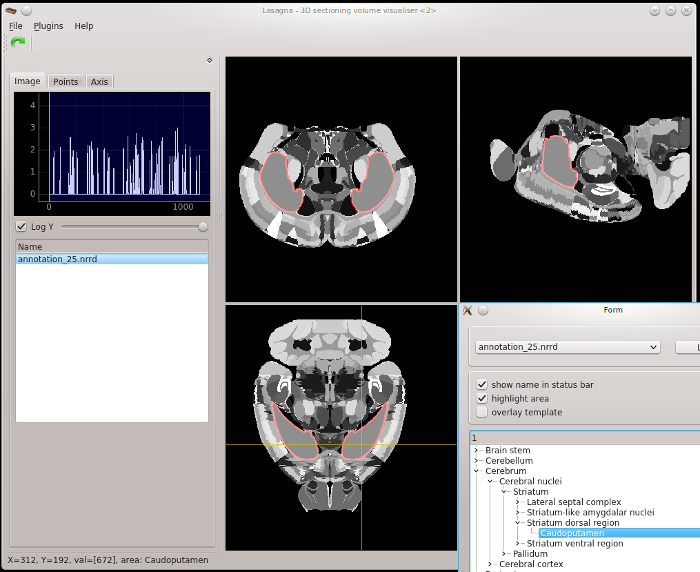
Starting the plugin
The plugin is already installed with Lasagna. To start it, the simply select it from the plugins menu. Upon first load, the
plugin creates an empty default preferences file in
HOME_DIR/.lasagna/ARA_plugin_prefs.yml
The user is prompted to edit this file in order to point the plugin to where the ARA files are stored.
An example preferences file is included.
Setting up the plugin
The plugin needs access to the following files:
- atlas: An image stack defining the locations of each brain. All pixels that are part of the same brain area share the same pixel value.
- labels: A text file (JSON or CSV) defining which brain area is associated with which pixel value.
- template: An image stack corresponding to the average template brain associated with the atlas file. Your sample brain may be registered to this template (or the template registered to your sample). Defining this file is optional.
The plugin assumes the above files will always be in the same location. This location is defined in the preferences file. You may specify multiple sets of atlas, labels, and template files. This is useful because the atlas comes in different resolution levels and versions. To set up the plugin:
- Download the files from this page. In case you can't find them on that page (it's badly organised) the atlas image stack is here, the average template stack is here and the labels file is here.
- Copy the files to a location on your computer: put the two or three files associated with the same atlas into the same directory. Name the directory in some reasonable way (e.g. ARA_25_micron). Name the files atlas.XXX, template.XXX, and labels.XXX, where XXX is the file extension. The plugin has been tested with MHD, TIFF, and NRRD files.
- Edit the preferences file to add this directory to the ara_paths list. Syntax errors in the preferences file can cause the plugin to fail to load. An example valid preferences file is here.
- Start the plugin and the ARA should load automatically. You can configure the plugin via the preferences file to not auto-load on plugin start.
Usage notes
The 10 micron per pixel nrrd ARA files take a very long time to load. You may use Fiji to convert these to, say, TIFFs, so they load faster.